This guide will walk you through the configuration process for syncing summarized entries from your Shopify store to Xero using SyncTools. By the end of this guide, you’ll be able to easily set up summarized sync for your store’s financial data, ensuring automated accounting and easy reconciliation.
Step 1: Sign In to Your SyncTools Account
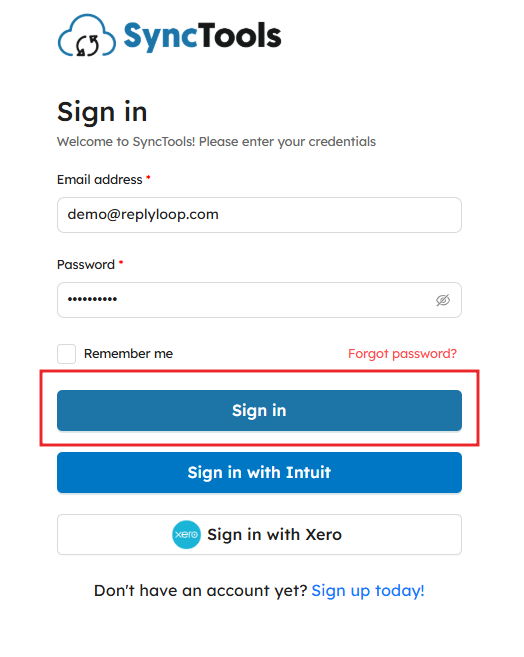
- Visit the SyncTools login page and enter your registered email and password to sign in.
- If you’re a new user, you can sign up for an account by clicking on Sign up today.
Step 2: Navigate to the SyncTools Dashboard
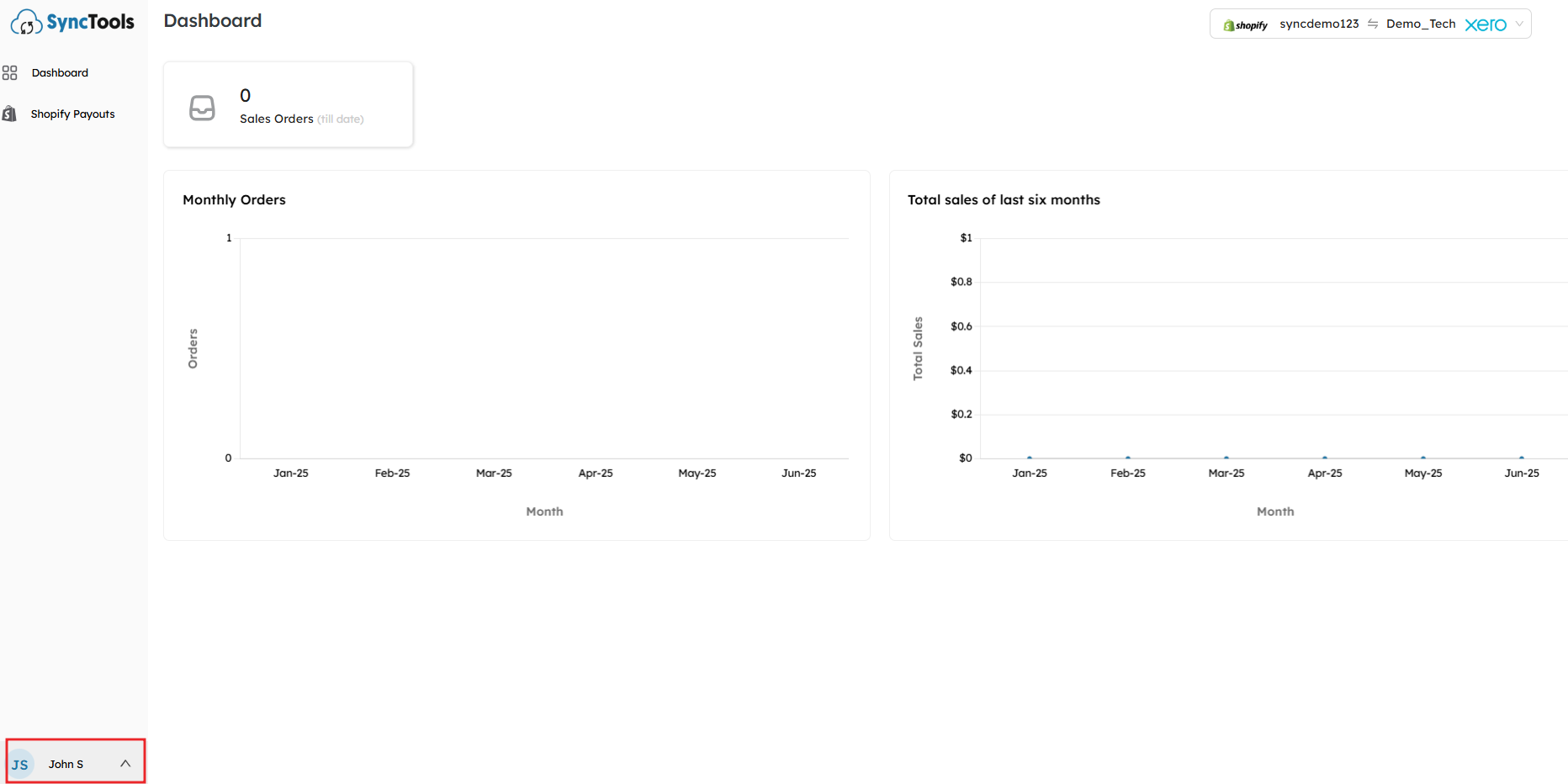
- Once logged in, you’ll be directed to your SyncTools Dashboard where you can view your Shopify store data and Xero account details.
- You’ll see key metrics such as monthly orders and sales totals.
Step 3: Go To Settings
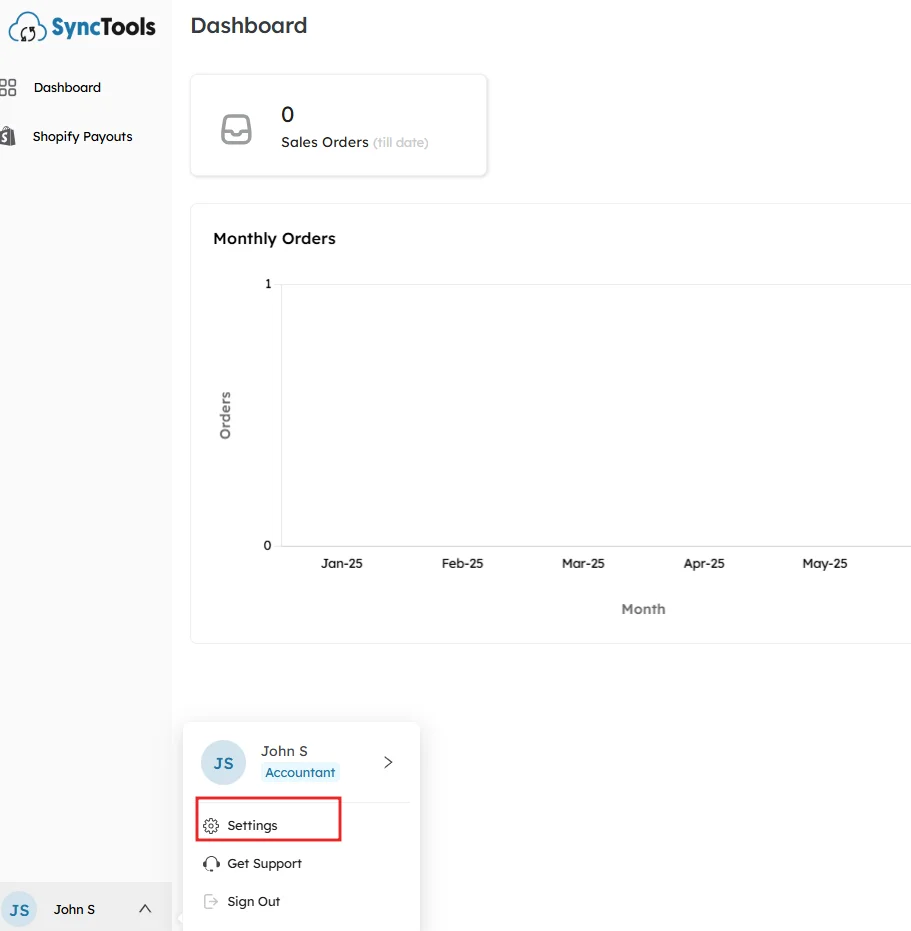
- In the bottom left corner, click on your profile (e.g., John S) to open the user menu.
- From the dropdown, select Settings.
Step 4: Choose Synchronization Options

Select Summarized Entries
- In the Configuration section, you will be prompted to choose between Summarized Entries and Individual Transaction Entries.
- Select Summarized Entries for the streamlined syncing of Shopify data on a daily, weekly, or monthly basis.
This option allows you to group your Shopify store payouts into a single summary entry for each day, week, or month, reducing the volume of individual transaction entries.
Choose Invoice Creation Frequency
- Under the Choose frequency of invoice creation section, select how often you want to create summarized invoices. Lets say, choose daily if you want your summarised entries to sync on a daily basis.
Pick the start date for sync
- Choose the date from which you want to start importing Shopify records. This will define when SyncTools begins syncing your transactions to Xero.
Choose Invoice Status how you want it in Xero
Select the Invoice Status that suits your accounting workflow:
- Draft: Draft invoices will be created in Xero.
- Submitted for Approval: The invoice will be submitted for approval in Xero.
- Approved: Automatically approve the invoice in Xero.
Select whether you want Tax inclusive or Exclusive invoices
- Determine whether the invoices should be Tax Inclusive or Exclusive.
Step 5: Select Your Operating and Registered Countries
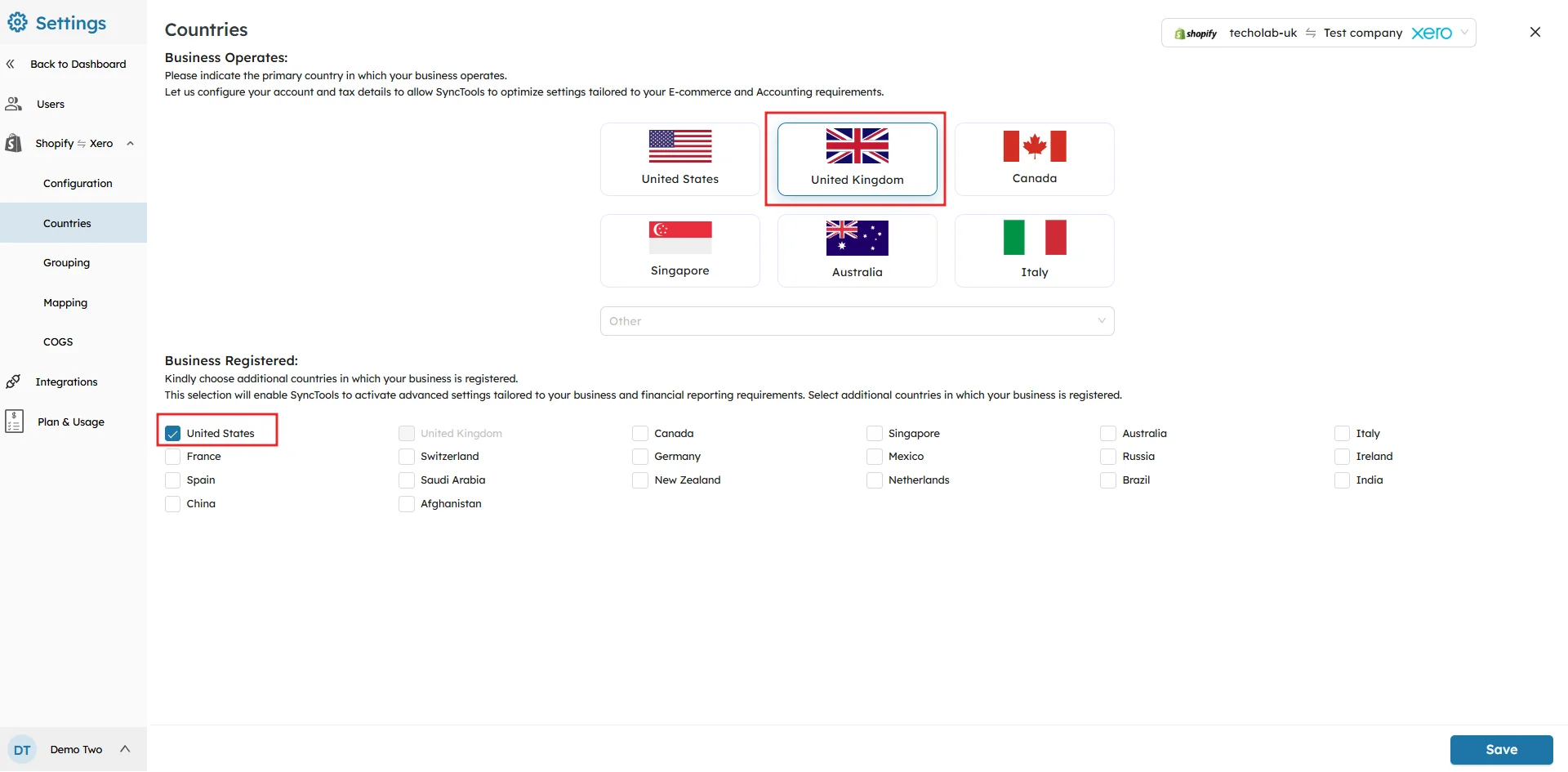
- Choose the operating country and any additional registered countries.
Step 6: Set Up Grouping Preferences
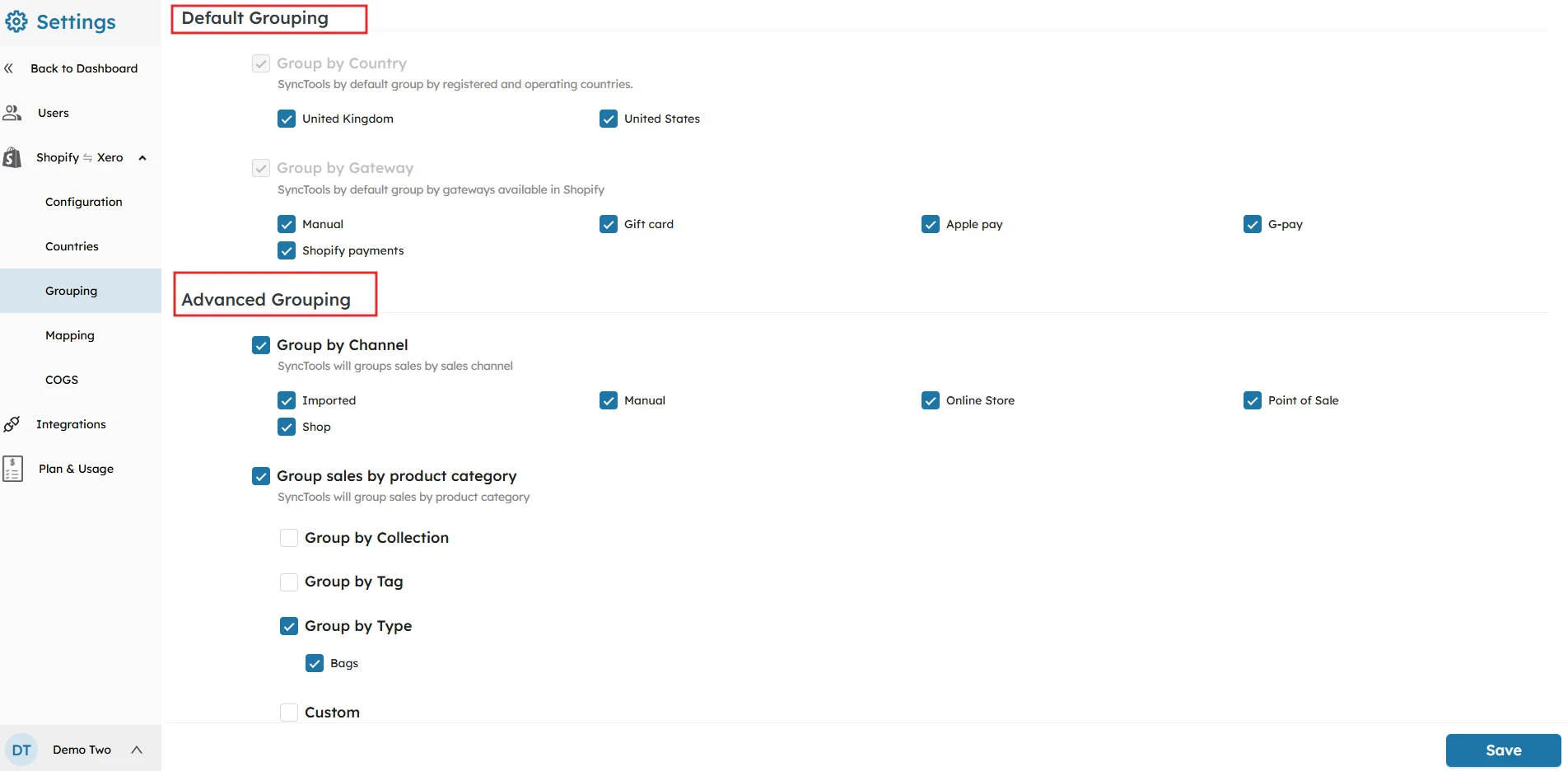
- Default Grouping: Group by country or gateway.
- Advanced Grouping: Group by sales channel, product category, etc.
Tip: Use Advanced Grouping for more granular financial reporting.
Note: For a detailed guide on the Grouping Feature, check out our documentation.
Step 7: Map Your Shopify Data to Xero Accounts

- Map your Shopify transactions (sales, refunds, shipping income, etc.) to the corresponding Xero accounts.
- Use the Bulk Create & Map button to map multiple transactions at once.
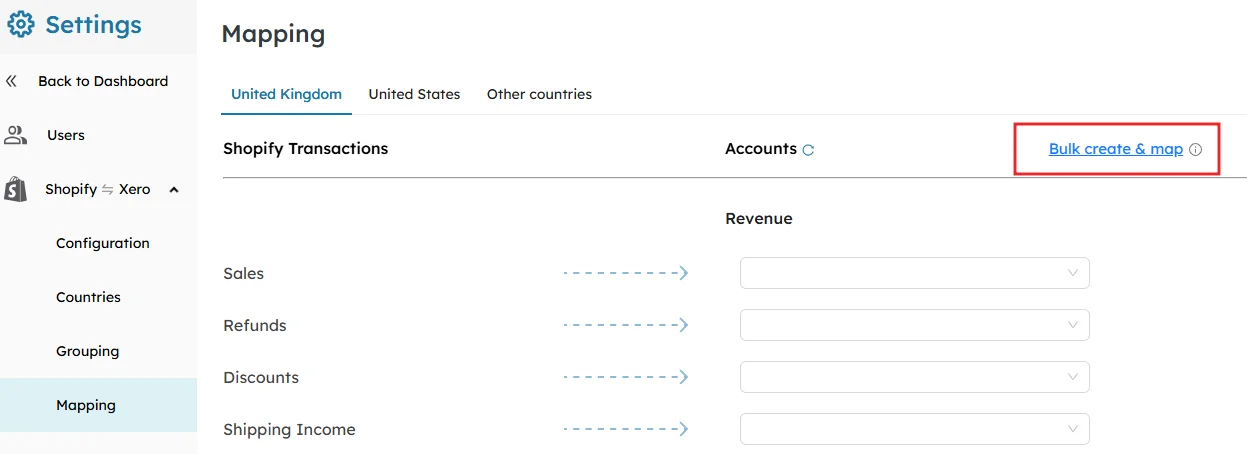
Step 8: Review and Confirm Mappings
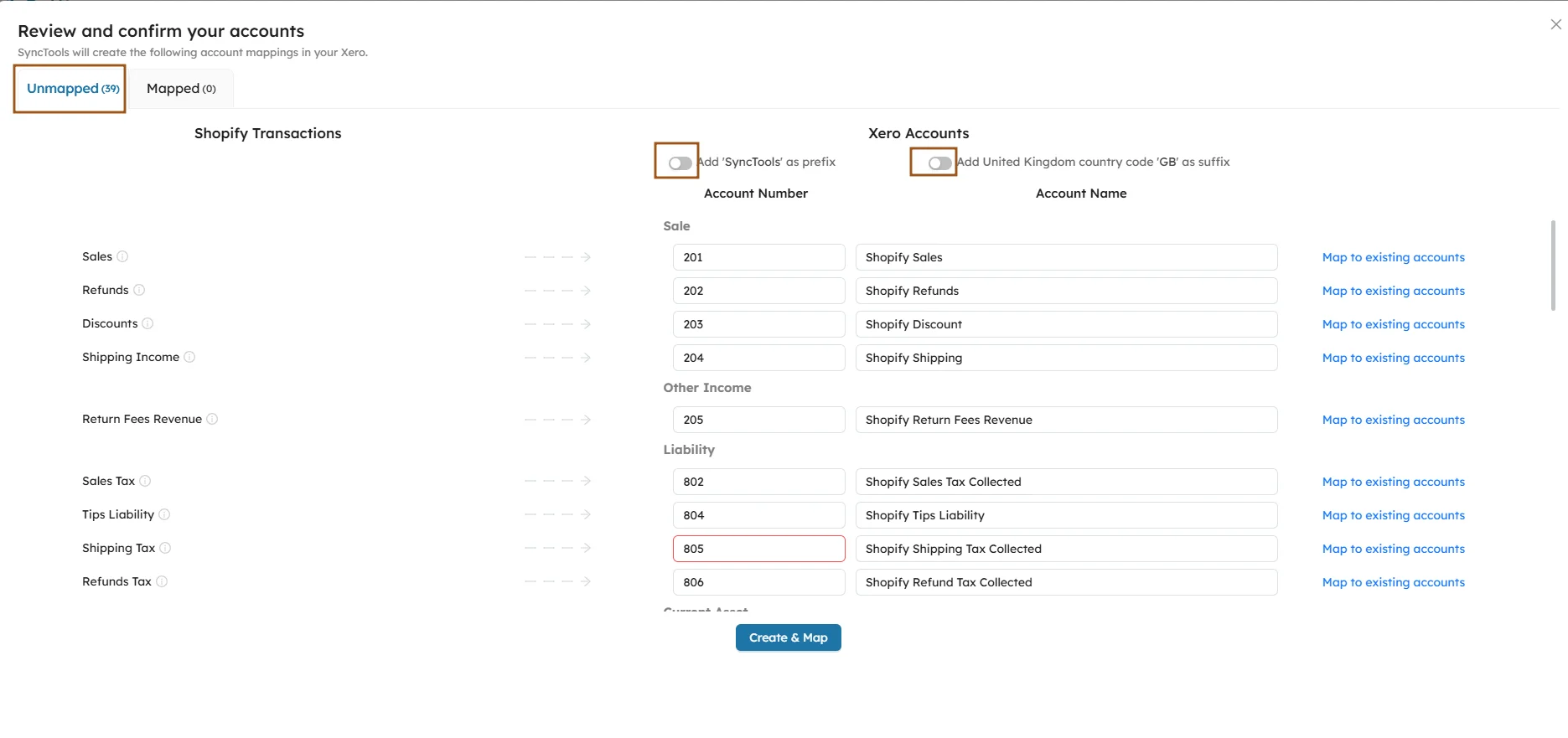
- Review and confirm your mappings to ensure correctness.
- Double-check for any unmapped transactions to avoid errors.
- Repeat this for each enabled country.
Step 9: Enable and Configure Cost of Goods Sold (COGS)
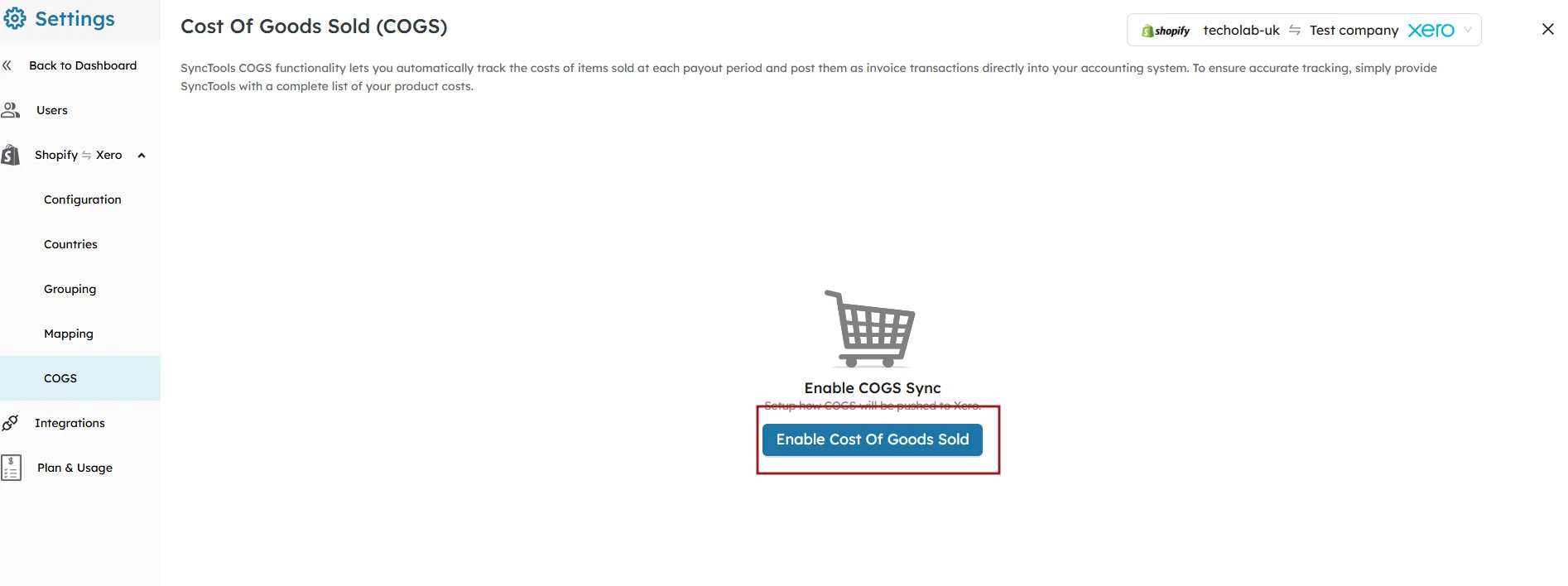
- Enable COGS Sync: Click the button to activate and post itemized costs.
- Choose Default Accounts: Select the COGS and Inventory accounts.
- Set Synchronization Frequency: Choose between Daily (automatic) or Monthly (manual) updates.
Enable COGS Sync
To automatically track the cost of products sold at each payout period, enable COGS Sync. This feature will post itemized costs as invoice transactions into your accounting system.
- This ensures accurate tracking of inventory and profitability for each sale.
Click the Enable Cost of Goods Sold button to activate the COGS sync.
Choose Default Accounts for COGS
Step 10: Review the Shopify Payouts and Sync in Xero
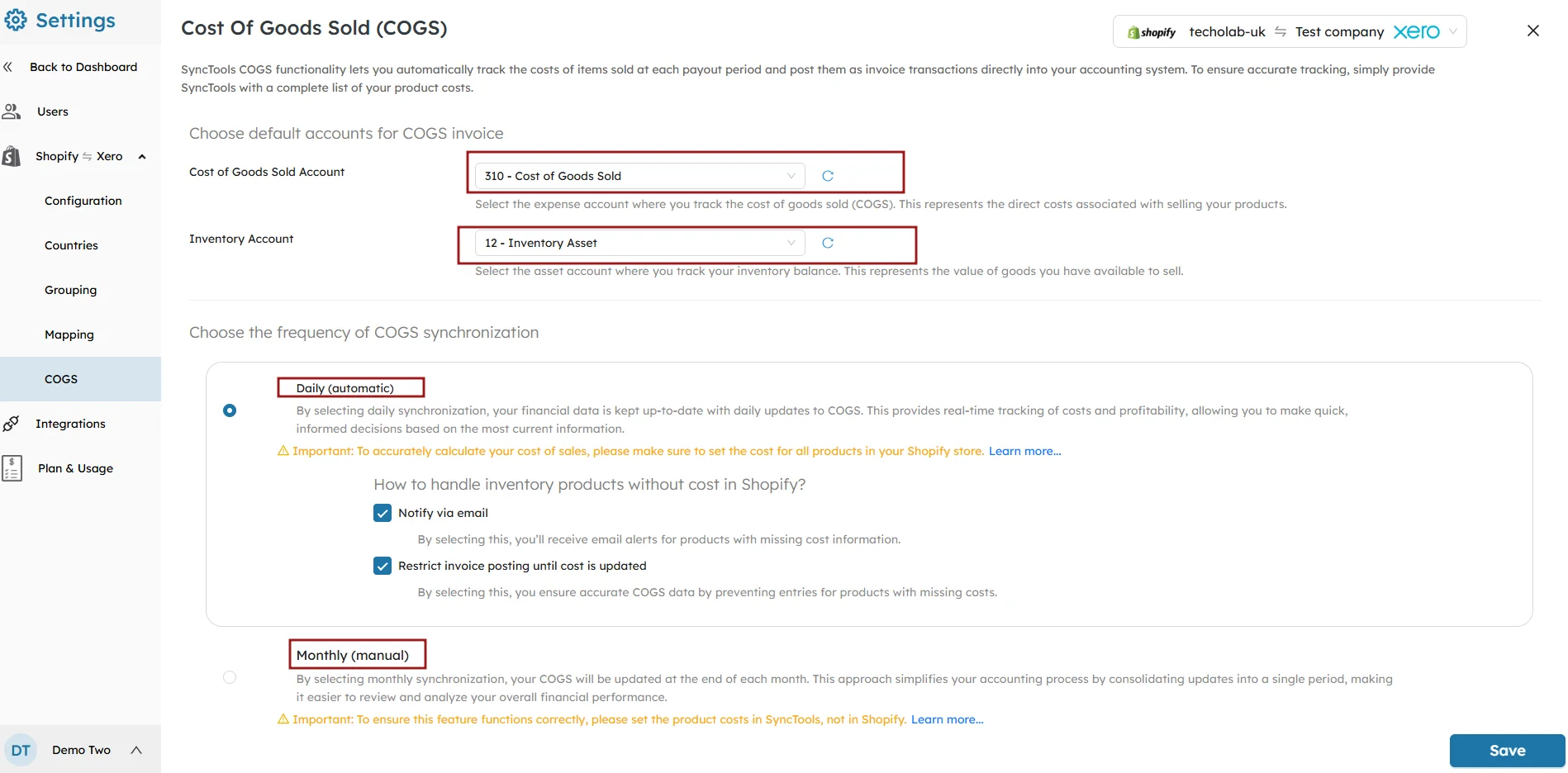
Select the Cost of Goods Sold account and the Inventory account that SyncTools will use to track and sync product costs to Xero.
- Track the monthly breakdown of Shopify payouts.
- Ensure all transactions are posted correctly to Xero.
- If needed, select and post transactions to Xero manually.
Related Resources 📘
- Cost of Goods Sold Setup Guide




